Image files are being used in many ways by many people. Wait! These are not the image (pics) files, The image files that I am saying in this post refers to the special file format, Usually these image files are used by many people to backup the data from hard-disk or CD/DVD to hard-drive. Additionally, these image files are used by the people who play Games to avoid using CD/DVD to play games. Yes, you can play the games without inserting your Game CD/DVD. The advantage of this approach is you can play the Games without any stuck and at high speed as the files are served from Hard Disk itself.
And you can also make an image copy your Operating system for backup copy. In this tutorial, we are going to show you how you can create iso image files to backup your data and play games (use software) by Mounting on your computer.There are so many formats of image files like .img .nrg ,.dmg, .bif and many more there is nothing much difference between these file formats. In this tutorial, we are going to use .iso image file as this image file format is widely in use.
Create ISO Image Files
Creating image files has become so easy by using the powerful tools which are available for free.There are many tools to create the iso image files. Here for the tutorial we are using ISO Creator, As ISO creator is available for free and easy to use.
- ISO creator is small file tt is only 459KB file! So you can download any from any internet speed connection and start creating the image files in few minutes.
- After completion of downloading and installation of ISO creator on your computer. You can choose the files/folders that you want to include in your image file by selecting the file/folder path by hitting on browse before folder path. The main disadvantage of ISO creator is you can’t select the multiple folders at once. Any how, you can achieve this by dumping all the folders you want to create into image file into single folder and then selecting the image files.
If you want to take the image copy of your CD/DVD then you can directly select the drive location.
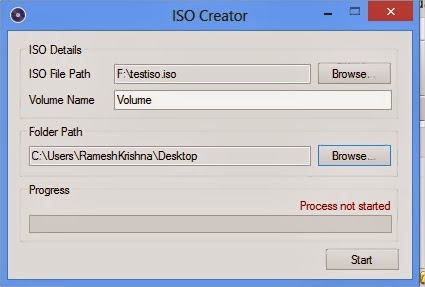
- And you need to also select the path to save your iso file. After selecting the path then hit on “Start” button to begin the process to create the image file. It takes some time depending on the size of the files you have chosen.
- This is how you can create the image files. This way you can backup your important files and take image copy of the CD/DVD (You can create the backup of operating system, and Games CD’s this way)
To use the image files you can use the file extractors like 7zip and you can also burn the image files to the CD/DVD.
Mounting the Image files
Burning the image files and extracting the files to use the information, takes lot of time and will need same amount of space. To overcome this issue and use the image files you can make use of mounting.
- Mounting lets you to create a virtual CD/DVD drive on your computer to use the image files without physical existence of the data on your computer.
- With this approach you can play the games on your computer which need CD/DVD while playing without inserting actual game CD into your DVD drive.
- There are many tools mount the iso image on windows computer. You can also make use of inbuilt mount tool to mount your image copy on Windows 8. by right clicking on the file as shown in below image
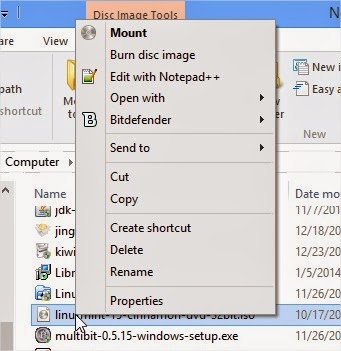
Note: To use the above feature you must not associate the image file with any other program.
If you want more advanced options you can make use of Dameon Tools (free version is available for non-commercial use). You can get this tool from here Download link.
After Downloading and completion of installing you can add the image files and click on play button to mount or right click on the image file and then hit on the “Mount” to mount.
This way you can use the image file without burning,extracting and without need of the optical drive on your computer.
Conclusion
This was our guide which can be used to learn that, “How to Create ISO image files to backup data and play games?” We are sure that now you can avail the benefits of ISO image files. If you’ve any kind of questions or confusions left then do let us know. Any of our team member will get back to your queries as soon as possible. Till then don’t forget to share it with your other friends and circle.
No comments:
Post a Comment