The Linux is the powerful operating system which is used every where in the technology and Linux operating system is ruling the tech world. Linux operating system are giving tough competition to the Windows Operating systems and the MAC Operating system. The reason that make Linux to stand first is its features. As Linux is open source, any one can build and modify the existing powerful Linux operating systems and share with any one for free.
How would that be if you too can build a powerful open source Linux operating system which meets all your needs. It sounds awesome right? But building a Linux operating is not that easy without knowing the coding and proper plan. Don’t worry you can also build the open source Linux operating system without knowing any coding! with the help of SuseStudio.
Therefore, we are going to make you learn that how to make your own operating system on Linux using SuseStudio. You are only required to follow our below steps correctly in order to make it work for yourselves and believe me that it is going to be real fun for you guys.
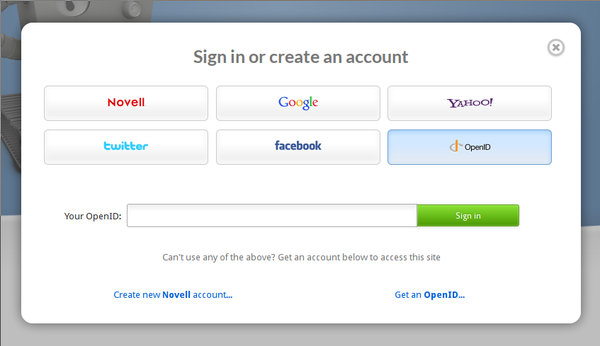
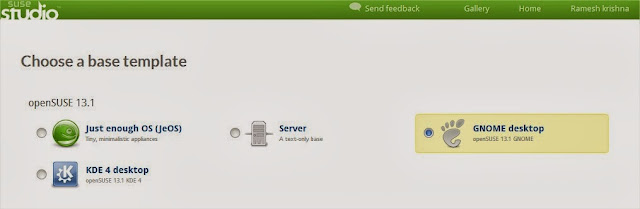
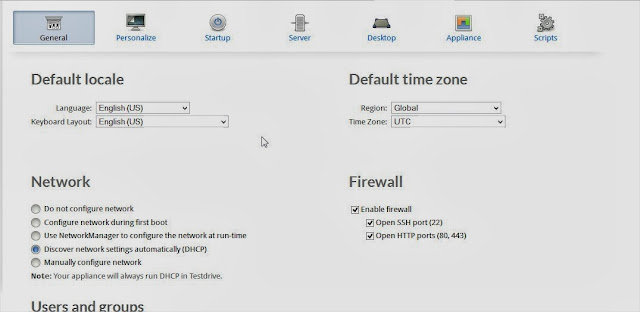
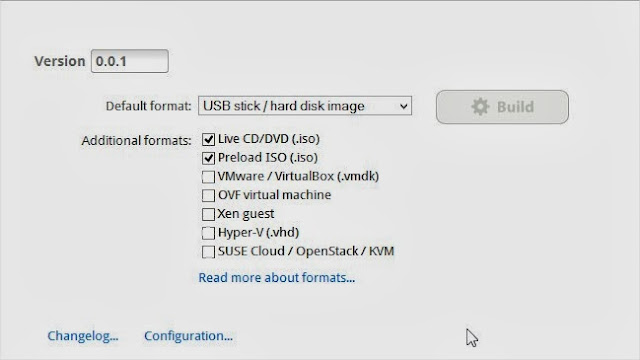
Learn-How to Make Your Own Operating System
Here in this post we are explaining How can you make your Own operating system on Linux. Now, without confusing you in much theory, we would request you to get towards the below guide to make it work for you guys.
- First open SuseStudio and Create an Account with www.SuseStudio.com
- You can create account on Susestudio with Facebook, twitter, Google and with other social media accounts too.
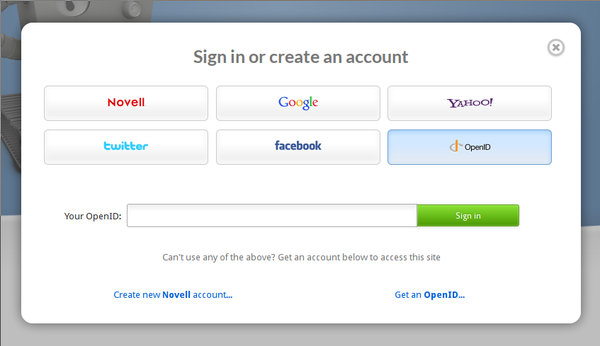
- Once your account is created then open the Home tab. Where you need to select properties of the base template for your new Linux operating system. The base template determines the operating system your appliance is based on. And you can also select the architecture of your operating system 32 bit or 64 bitfrom here.
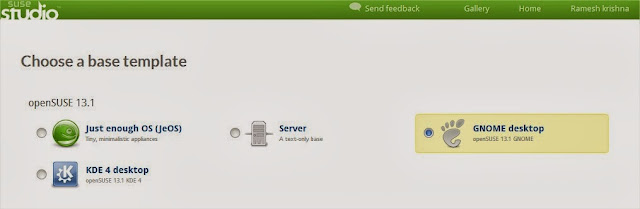
- If you are a beginner select the Gnome desktop as shown in below image and if you know the articulate of your computer then you can select 32 bit or 64 bit. If you don’t know about the articulate of your computer then you can leave it to the default value 32 bit.
- After completion of above steps you can step forward and add the required software to your new Linux operating system by clicking on the “Create Appliance” button.
- Now you can select the software to be added to your Linux operating system.
- If you select any software to be included in your operating system which doesn’t have the supporting software then Suse Studio will show you an error message and will also show a remedy or supporting software to active the function of the software that you wished to install on your computer.
- The software will be included from the official sources, so you need to worry about any virus or malwares on your operating system.
- Next in the configuration tab Open General settings and upload the logo of your own operating system.
- Next in Start-up tab you can add your license terms and conditions on your operating system. Note you can’t restrict your users from the open source terms and conditions.
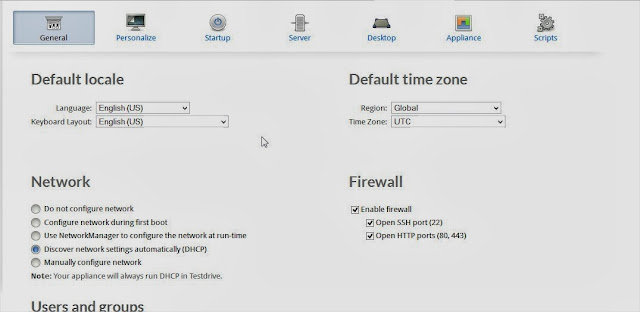
- If you know what you doing then you can play with the other settings in the configuration and then click on build and then select the format of your operating system. By default the USB/ Hard disk image is selected it is best format which can let you to make your Linux computer portable.
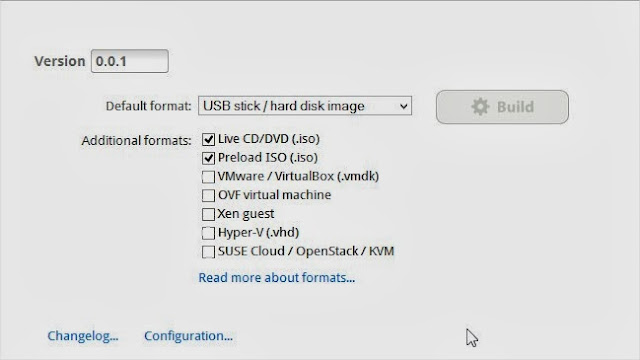
- After selecting the build format you can click on BUILD button to start creating the format.
- After completion of build you can test drive the operating system on online itself without downloading the image copy.
- Now if you have followed the steps rightly, then download that operating system and Install it on your computer.
- Enjoy, your own created OS.
Must Check: Password Protect Folders on Linux/Unix
Conclusion
This was all about our guide which will help you to make your own operating system on Linux. If you have any kind of queries or confusions left then do let us know. Any of our team member will try to get back to your queries as soon as possible. Furthermore, don’t forget to share this guide with your other friends and circle too. So, keep sharing our content over social media and keep spreading informative guides with your mates.
No comments:
Post a Comment